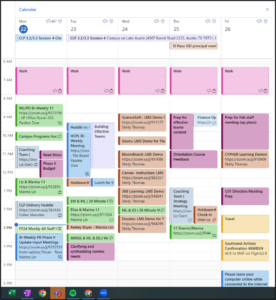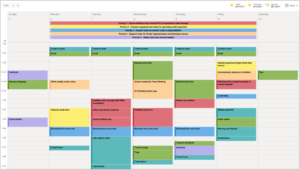You all know by now that I’m decidedly neutral on your whether or not your organization tools are screen-based or paper-based; I just care you that you have them and you use them. Index cards, commercial planners, iPads, Outlook, Google, apps…Just have ‘em, use ‘em, and don’t have too many.
Still, I’ve been on a secret mission to see if I can find or help create someone who can be 100% digital in a school setting. As you might imagine, It’s been a TOUGH search.
But… I found her! Sarah K. at Excel in Boston is our lady. Sarah is both a reading teacher and a dean, so she is one busy person. She recently wrote me to share her iPad clipboard!


Yes, folks, that is an iPad mini rubberbanded to her clipboard! INGENIOUS!
Sarah describes her system:
“Basically, I keep the clipboard and two rubberbands so I can slip papers I get during the day underneath on the backside, and then I file them by using DocScan or just taking a photo and putting them into my Evernote.”
Be still my beating heart. Whoa. This is BIG.
For those of you who do not embrace technology, you may want to stop reading here. Or perhaps Sarah piqued your interest? Let’s dig in. I spoke to Sarah to get a total summary of her system using Together Group parlance.
Sarah’s Together Teacher System: The Run Down
Comprehensive Calendar: Weekly Cal HD. Sarah keeps her calendar comprehensive by combining her personal calendars in iCal with her work calendar in Outlook. This app pulls both calendars together in lovely colors—and Sarah gets a full and long-term view of her deadlines and events, both personal and professional.
Upcoming To-Do List: Smart TM. This application pulls To-Do’s from her Evernote based on tags. She can sort by due date, start date, project, context, duration, AND schedule them on her calendar. So many ways to sort and filter!

Weekly Worksheet: Weekly view of iCal. This includes To-Do’s on the top and appointments throughout the day.

Thought Catchers: Evernote. Sarah uses Evernote for catching just about everything, including her lesson plans, thoughts for people she supports, professional development materials and other fun personal lists.

Meeting Notes: Evernote. Sarah uses a stylus or types, depending on the size of the meeting and its norms.


Sarah ALSO uses three other digital tools to help her stay together.
- Skitch for lesson plans that she wants to annotate as she gives teachers feedback or jots notes to her herself.
- Penultimate for taking notes with a stylus
- JotAgent for entering merits/demerits. It opens faster and syncs to her Evernote. She also uses keyboard shortcuts to enter them quickly. For example, if she types “dem Julisa nft” it will autofill “demerit Julisa not following teacher directions.” Shortcuts are set up in iPad keyboard settings.
Anyone else inspired? I truly am, so much so that for the first time in 5 years, I am tempted to break up with my beloved Outlook Task list. I asked Sarah for her top three pieces of advice for “going 100% digital.”
- Do not give up! Just because you try an app and it doesn’t work the first time, keep searching to find the right apps that work for you.
- Self-advertise your digital-ness. Sarah says you have to norm that you take notes digitally with your team, families and others. “I usually say, ‘Does anyone mind if I take notes on my tablet?’”
- Read and research. My husband forwards me things from websites such as TUAW.com. LifeHacker also has tips you can take and use…
Thank you, Sarah!!
Discussion question: Anyone else going all digital, all the time?