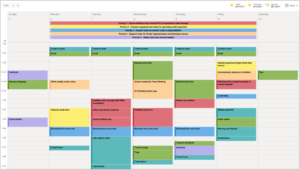While technology is NOT the only answer to Togetherness, I’ve recently become enamored with Notion. And I’m not the only one who feels this way!
Sarah W., the leader of Prospect Hill Academy Charter School’s Teaching Fellows Program in Boston, shared how Notion takes the best of Evernote, OneNote, Trello, and Google Keep and mash them all into one stellar tool! Here’s how her Notion works and looks!
- Together Tools all bundled into one Table of Contents! Take a look on the left hand side and you’ll see Sarah’s full list of Together Tools, with the exception of her calendar – which is in Outlook! Love a good one stop shop!

2. Weekly Worksheet! Sarah is a classic What-er, meaning she doesn’t want to insert her exact To-Do’s into her calendar slots. But knowing she can’t make an ambitious list that will just lead to over-commitment, Sarah takes the smart step of listing how much work time she actually has available each day and then estimates how long her To-Do’s will take.

3. Later List! Notion lets Sarah list her stuff for LATER by month and by project. She slices and dices in other ways too, but this is her starting point.

4. Meeting Notes! Sarah is in a ton of meetings and takes notes digitally. Notion’s search feature is great, and prevents To-Do’s from getting stuck in a notebook.

5. Meeting with Myself! Sarah went ahead and built her Meeting with Myself agenda right into her Together Tools. And Notion even lets her have a sense of humor about it!

Here’s why Sarah loves Notion (and me, too!):
- The list function is super flexible.You can make check lists, toggle lists, bullet lists, or any combination thereof with as little or as much indentation as you prefer. Formatting them is super easy with headings, columns, etc.
- You can create tables a la Excel, boards a la Trello, and calendars, too. I use the database function for my Later Lists—I can tag individual tasks by month, project, or any number of other qualities I care about (e.g. people involved, due date). Then I can view as a table and sort by whatever I need. I can also create board-style views that are grouped, filtered, and sorted the way that works best for me
- It’s a one-stop shop!I keep my Weekly Worksheets, Later Lists, Thought Catchers, Meeting Notes, reading lists, and recurring agendas all in one place. It’s basically my electronic grown-up Trapper Keeper!
- Movement is easy!You can move and change objects around very easily. Just drag and drop to move, and click the dropdown to quickly switch from one to another. Thought you wanted a checklist, but decide later on a toggle? Just highlight and change the whole list or select specific items to change with two clicks.
- Seamless integration!It’s seamless between my PC and iPhone—both tools are super intuitive and accessible. There’s also a web-based version if you need to access it on someone else’s computer. Notion uses lots of great keyboard short cuts, too.
- Sense of humor!The look is clean and has a sense of humor—lots of fun emojis, icons, and images!
Sarah notes one large drawback, though . . . She says visibility on her PC is not stellar as a half-screen.
Other than that, Notion seems like an excellent choice for the digital among us who are not already committed to OneNote, Evernote, or homegrown Google Docs!
Thanks, Sarah, for introducing us to Notion!