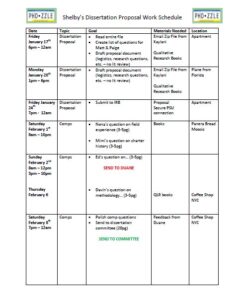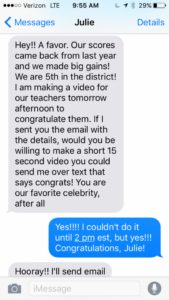I’m back, the book is out in the world with 75 advance copies floating around, and the larger retailers release the title shortly! Have you purchased your copy yet? Or signed up to join me online for a Together Teammate book talk here and here? Or if you are local to the Washington DC area, have you RSVPed to join me in-person over here? There will be some merch, a raffle, and possibly my kids in the audience asking some tough questions!

A #TogetherFan enjoying his advance copy!
Anyway, we are on our final Together Try-it of this series today (after writing about others here, here, here, and here!), and I’m excited to talk about Keep it One-Click, one of our favorite practices over here on The Together Team. Kendra (to whom The Together Teammate is dedicated after watching her practice these habits for a decade!) recently provided a great example.

The context for the email below is that Kendra and I were co-leading a debrief of our in-person summer courses, and I needed to get the agenda to the team. Kendra and I discussed the goals and purpose of the meeting in our weekly meeting, and then she was charged with creating a rough draft of the agenda for me to ultimately send out. Admittedly, this was a very busy week for me with teaching and prepping my kids for an international trip, so I didn’t have a lot of time – but this meeting was important. When I finally jumped into the actual task, it only took me 15 minutes to get a high-quality product out the door – because Kendra had Kept it One-Click. Let’s see what she did in the example that follows.

Kendra’s Keep it One-Click email
Let’s take apart how Kendra exhibited this Together Try-it – and pulled out a few other cool Together Tricks as well.
- Chose an impeccably clear subject line and made next steps obvious by Clearing the Cobwebs. This isn’t a Keep it One-Click, but it is a way to help others triage the work when they are swamped. I could quickly do a scan of my inbox and see what it was and when I needed to send it. If the subject line had just been, “Agenda for Meeting,” it would have taken a hard fall to the bottom of my inbox. All cobwebs cleared, thank you very much. The Task request was also crystal clear. Boom! I knew exactly what I needed to accomplish.
- Organized the materials in one location. This is a key One-Click move. Kendra started a Google Drive folder with all materials related to our debrief, as well as a Google Doc with our actual agenda, and then hyperlinked to both within my email. This made it very easy to read from my phone or ipad and still be responsive without having to hunt on my own for the relevant documents. She took the time to organize all of the debrief feedback coming in from the members of the team, and made it easy for all of us to digest the massive amounts of material.
- Drafted the email for me to send to the team. Kendra not only did a starter draft of the actual email, but she also highlighted in yellow where I should customize and fill in the blanks. I could simply complete my tasks within the email and then forward the email to the participants. If Kendra hadn’t done this, I would have been less likely to move this work ahead. Not because I’m not a hardworking, trustworthy human, but rather because I am as busy as the next person. But, Kendra wanted to ensure I Closed the Loop.
So, what are takeaways for you, specifically? Any time you toss a task out into the world, think about how you can Keep it as One-Click as possible – trying to keep your end-user on task and helping them ensure the work happens efficiently!